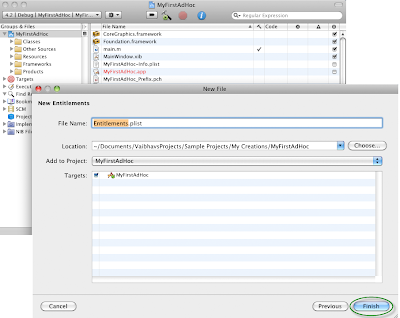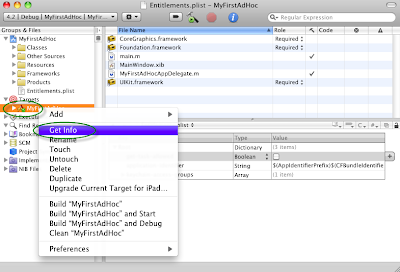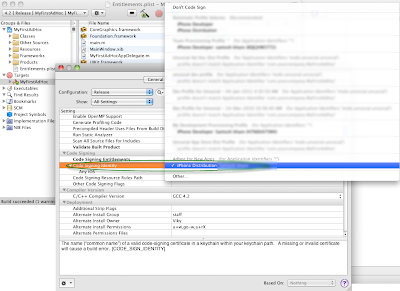NOTE- this tutorial is based on iphone dev SDK 4.2
Ad Hoc Distribution allows you to try an application before it’s available in the iTunes App Store.
This is how we distribute iPhone applications to selected peoples as a beta release
The Apple method requires pre-registration of beta testers. In order to register them you need to know their devices unique device identifier (UDID) and then create a mobile provisioning file - a security certificate that authorizes that unique device to run the App being tested.
You are limited to 100 devices per App using this method meaning you can only have 100 beta testers.
Here are the steps to follow-
Step 1: Open up your ad hoc provisioning profile in Text Edit and verify that it contains a “<key>get-task-allow</key>”. If it does not, generate a new provisioning profile using the Program Portal.
Ad Hoc Distribution allows you to try an application before it’s available in the iTunes App Store.
This is how we distribute iPhone applications to selected peoples as a beta release
The Apple method requires pre-registration of beta testers. In order to register them you need to know their devices unique device identifier (UDID) and then create a mobile provisioning file - a security certificate that authorizes that unique device to run the App being tested.
You are limited to 100 devices per App using this method meaning you can only have 100 beta testers.
Here are the steps to follow-
Step 1: Open up your ad hoc provisioning profile in Text Edit and verify that it contains a “<key>get-task-allow</key>”. If it does not, generate a new provisioning profile using the Program Portal.
| Step 2 |